Faculty: Link Echo360 Section to Canvas
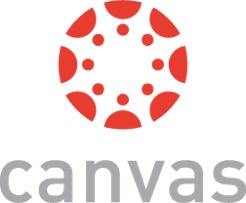
In order for students to access Echo360 content, they must first be enrolled in a Canvas course and authenticate through Canvas. Echo360 authentication occurs automatically when an instructor's Canvas course is linked directly to their Echo360 section. Student authentication provides several benefits, including the collection of user analytics to measure student engagement, the potential to use student/instructor collaborative tools, and it allows us to more tightly control Echo360 content.
There are two necessary steps:
- Enable the Echo360 link in the Canvas course.
- Link the Echo360 section to the Canvas course.
Detailed Instructions
- Add Echo360 to a Canvas Course (July 2021)
- PDF: Link Your Echo360 Videos to your Canvas Course (August 2020)
- Video: Link Echo360 Recordings to Canvas
NOTE: If you don't see your Echo360 Course Section as a choice, you may have a duplicate login in Echo360. Contact us to remove the extra login. Best practice is to use a colostate.edu email as your primary Echo360 and Canvas email account.
Other Instructions
- Make sure to Cross-list (combine) sections in Canvas if necessary, e.g. multiple sections of a course which meet at the same time.
- If only one "parent" section will contain Echo360 videos, cross-list the other section(s) under it in Canvas, and link the parent Echo360 section to the parent Canvas section.
- If multiple sections will contain Echo360 videos, such as hybrid sections that alternate between classroom and online on different days, Combine Recording Schedules of Echo360 Sections into one of the Echo360 sections that will serve as the parent, and link that Echo360 section to the parent Canvas section.
- Make sure to review and Reorder your Echo360 classes if necessary.
In Echo360 or Canvas, Click Reorder, Sort by: Oldest first (or Newest first), and Save. - PDF: Add or Embed an Echo360 video to a Canvas Page
NOTE: For full individual student analytics, please use Private, not Public links. - PDF: Echo360 Video Editing Tools
- Student Access to Echo360 Viewing and Live Stream within Canvas
The Echo360 link does not work in the Student View in Canvas
Don't use the Student View in Canvas to test your Echo360 content. The "Test Student" is not an actual student, so it cannot view the Echo360 page, and clicking on the Echo360 link will display an error:
LTI Error. Configuration Error
Invalid 'lis_person_contact_email_primary' in LTI request: Value was not provided or was empty
But if you can see the Echo360 class list when logged in as an instructor in Canvas, your students will be able to see that page as well.